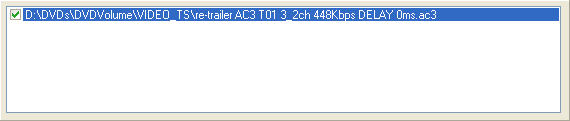
AC3 to AAC using BeSweet
You'll need the following software for this guide:
BeSweet
BeLight
Nero's AAC encoder DLLs (Aac.dll and aacenc32.dll, you can find them in c:\program
files\common files\ahead\AudioPlugins)
In the DVD and TV backup world, there's one audio tool you should be familiar with, and that is BeSweet. No other tool is as suited for the tasks at hand. BeLight is one of the many GUIs available for BeSweet, and is the most up-to-date so I'm going to use it in this guide.
Step 0: First time setup
Copy both BeLight and BeSweet to the same folder. Don't forget to copy the Nero AAC encoder DLLs as well
Step 1: Encoding
To add files to be encoded, simply drag and drop them from Windows Explorer to the input are in BeLight:
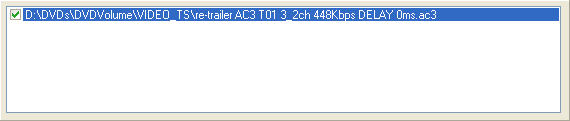
The easiest way to get on the way is to use one of the existing encoding presets:
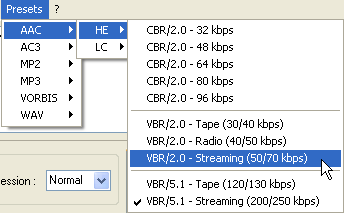 Select
one, then press the Start Processing button and you're under way.
Select
one, then press the Start Processing button and you're under way.
Note that the presets are divided into two sections: HE and LC, corresponding to HE AAC and LC AAC respectively. If you have standalone compatibility in mind, better check if your device supports HE AAC. For PC playback, you can safely use HE AAC.
If you prefer more control, you can of course configure BeSweet just the way
you want it. First of all, you can configure all the codec
agnostic settings. Once you have done that, select the AAC tab to
configure the AAC encoder. The first choice you have to make is set the number
of channels of the output:
 If
your source only has 2 channels, Stereo is the obvious choice here. If
your source has 5.1 channels and you want to keep all the channels, you have
to select 5.1.
If
your source only has 2 channels, Stereo is the obvious choice here. If
your source has 5.1 channels and you want to keep all the channels, you have
to select 5.1.
In the Bitrate Management section, you can then configure the bitrate.
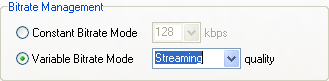 Check
Constant Bitrate Mode to enable CBR output, and select a bitrate afterwards.
In Variable Bitrate Mode, you can only chose from a list of presets.
Streaming or Normal are most applicable for DVD backups. To get an idea of which
preset gives you which bitrate range, click through the AAC presets and look
for the appropriate preset name.
Check
Constant Bitrate Mode to enable CBR output, and select a bitrate afterwards.
In Variable Bitrate Mode, you can only chose from a list of presets.
Streaming or Normal are most applicable for DVD backups. To get an idea of which
preset gives you which bitrate range, click through the AAC presets and look
for the appropriate preset name.
Finally we have the AAC Nero Encoder Options:
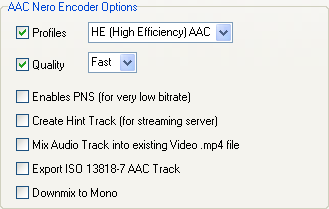 Check
Profiles to select between the HE and LC AAC profile. AS
previously mentioned, not every hardware device can handle HE AAC, but if it
can, HE AAC allows for lower bitrates at the same quality than LC AAC.
Check
Profiles to select between the HE and LC AAC profile. AS
previously mentioned, not every hardware device can handle HE AAC, but if it
can, HE AAC allows for lower bitrates at the same quality than LC AAC.
Check Quality to select the encoding mode: Fast uses a new encoding engine whose results may surpass the results of the High mode. Despite what Fast might make you think, encoding speed is the same for both modes.
The other options should not concern you. Export ISO 13818-7 AAC Track allows you to get a raw .AAC file rather than an AAC track inside an MP4 file.
Downmix to Mono would enable mono downmix, but if you need this, better active it in the BeSweet options instead.
All the remains to be done now is press the Start Processing button. BeLight has a nice progress bar to keep you up-to-date with the progress of the encoding session:

>> BACK
This page was last updated on January 15, 2006